To try Dativery platform, sign up and install the Dativery Integration Extension to one of the supported browsers:
- Chrome
- Firefox
- Safari
To sign up:
- Go to https://dativery.com
- Click Sign Up.

Dativery Sign Up page appears. - In the Beta version agreement step, click I Agree.
The Dativery project is in the beta version. We would like to encourage you to use Dativery and let us know if you need anything at help@dativery.com. - In the Create account step, click I agree with the license agreement.
- Enter your email address and password.
Alternatively, use your login credentials from Google or Microsoft account. - Click Sign Up.
- In the Install browser extension step, click Install.
The Dativery browser extension displays extended panels in your applications. For example, you can see data from CreditCheck or FullContact directly in your Gmail or Microsoft Outlook.
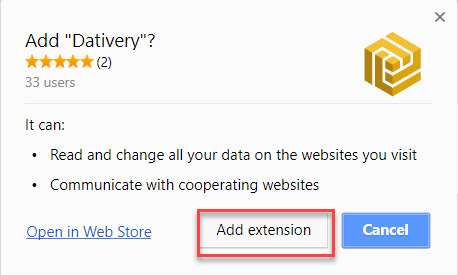
- In the Chrome’s pop-up window, click Add extension.
At this point, your account in Dativery has been activated and the Dativery extension in your browser is running. Verify that you have a Dativery icon in the upper right corner of your browser. - In the Find integration scenario step, apply your favorite scenario.
Dativery opens and displays the selected integration.
